
|
| |||||
|
|
|||||
|
|
|||||
|
| |||||
|
|
|||||
|
| |||||
|
|
|||||
|
| |||||
|
| |||||
|
| |||||
|
|
|||||
|
|
|||||

|
|||||
| Follow us online | |||||
| | |||||
|
| |||||
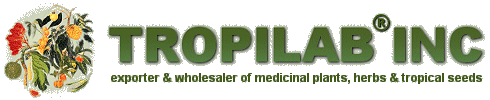 |
| TAMPA BAY, FLORIDA USA |
| IMAGES FROM THE AIR |
| PICS SAINT PETERSBURG, FLORIDA |
| SKIES |
| ST. PETERSBURG BEACH, FLORIDA |
|
Back to WALLPAPER |
| Download free desktop wallpaper for your computer
from TROPILAB® INC. We offer a variety of images from the Amazon rainforest of Surinam that we change regularly so you can keep your desktop decorated with the latest amazing photographs from us! |
|
Installing WALLPAPER: |
|
Windows: Method 1: Left click on the image. Opens in a window. Right click and select: "set as background" Method 2: Download the image to the hard drive; right clicking on the image and choosing "Save Picture as:" from the popup menu in Internet Explorer. Next: right click on the desktop itself and choose "Properties" from the popup menu that appears. After a window called "display properties" opens, click on the tab named "Desktop". Now click on the button "Browse" and select the image you just saved. |
Macintosh (OS X): The easiest way to do this is to drag the image from your browser to your desktop. If you have a two button mouse, right click on the image and select "Save". Otherwise, hold "control" + click on the image, and then select "Save" from the popup menu. (Even if your browser calls the saving option something slightly different than "Save", the end result will be the same.) Next: select a place or directory on your hard drive in which to save the image file. Place your images for the desktop in the Macintosh HD> Library> Desktop Pictures folder. You can actually save them anywhere; just remember where you put them. Opening your Desktop Preferences: Click on the Apple menu in the top left corner of the screen, and select the menu item "System preferences..." In the personal section of the preferences, choose "Desktop". Method 1: Drag the desired desktop image into the "Current Desktop Picture" area in the Desktop preferences pane. Method 2: Select an image by choosing the pull down menu called "Collection:", selecting "Choose Folder", and then choose the folder in which you placed the image. If you placed your image into Macintosh HD> Library> Desktop Pictures you will find that your images is already an icon which can be elected from among the pictures in the "Collection:", Desktop Pictures". Once you select the icon, your desktop wallpaper background will be changed. Macintosh (OS 9): Saving the images: Save the background image to the hard drive by holding down control + clicking on the image, choose Save from the popup menu. Or, drag the image directly from your browser to your desktop, and then move it to the desired location on your hard drive. Open the Appearance Control Panel Method 1: Right click or control + click the mouse on your desktop and choose to change the desktop wallpaper background. This should open the Appearance Control Panel. Method 2: Go to the apple menu in the upper left corner of the screen. Choose Control Panels> Appearance. After releasing your mouse, the Appearance Control Panel will open. Next: select the Desktop" tab Installing the Image Locate the images on the hard drive and drag it into the gray representation of your screen. If you have multiple monitors, you can even drag a different image into each. Finishing: Click the "Set Desktop" button. |
|
Terms: These images provided by TROPILAB® INC. are for personal use & enjoyment on your computer screen only. Other use is strictly prohibited. These images may not be reproduced without the express written permission of www.tropilab.com. Thank you for your cooperation. © 2018 TROPILAB ® INC. All rights reserved. |